Once you spot your Indian Bank statement via email, then, you feel that it is a PDF file, free of cost, and eco-friendly, but –
Why Are Indian Bank Statements Password-Protected?
Indian banks add passwords to Digital statements for good reason: security. Your banking transactions and information are sensitive, and banks want to make sure they stay that way.
While the RBI does not have specific rules, however, as per the information from the Reserve Bank of India, they emphasise strong security measures for all banking transactions and sensitive user information. banks, including Indian banks, implement these measures to protect customer information and prevent any unauthorised access.
So, in simple words, you can think of it like putting a lock on your important banking details to keep them safe. If someone stole your phone or hacked your email ID, they still can’t access your bank statements without the correct password.
Benefits of Using Indian Bank e-Statements
- Free and paperless.
- Sent automatically every month.
- It can be downloaded anytime.
- Accepted as valid documents for income proof and verification.
I hope you understand why it is important. Let’s jump to the next –
How Does the Password Format Work in Indian Bank?
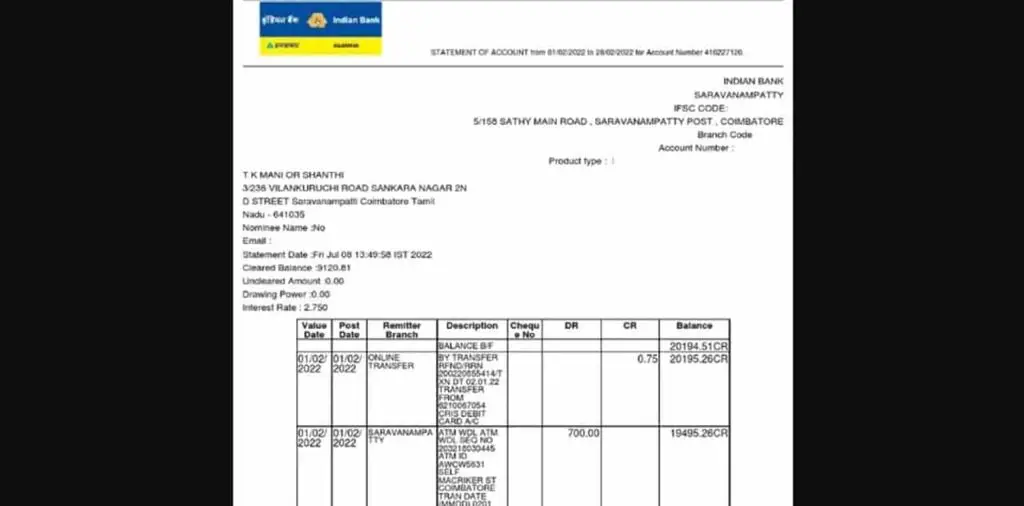
Indian Bank uses your full bank account number as a password to access it. Here is how you can open it –
Let me give you an example: if your account number is 6464129210001, type that in exactly as it is. Remind you, no spaces required in between.
- The format is the same for savings and current accounts.
- No additional characters, no birthdate, or initials involved.
- Use an Up-to-date PDF Reader App for a smooth experience.
How to Recover Your Indian Bank Account Number
- First, Check your Welcome kit, including your Passbook – It is usually found on the front page of your Indian Bank passbook, where your account number is usually printed.
- Look into UPI Apps – Open apps like PhonePe, Google Pay, or Paytm that are linked to your Indian Bank account. Go to the bank accounts section—they usually show your full account number.
- Find an Old Bank Statement – If you have a physical or emailed e-statement from the past, your account number will be mentioned at the top of the statement.
- Use the Indian Bank Mobile App (IndOASIS) – Open the IndOASIS app, log in, and go to the “My Account” or “Account Overview” section. Your account number will be visible just below your account’s current balance.
Where to Find Your Indian Bank e-Statement PDF in the Inbox
- Open your registered email inbox app.
- Search for emails from Indian Bank (look for terms like “e-statement” or the month’s name).
- Scroll to the email’s bottom and download the attached PDF.
- Open the file using any trusted PDF reader (like Adobe Acrobat or Foxit).
- Enter your full bank account number as the password.
- Your e-statement will now open.
Having Trouble Opening Your Statement? Common Issues Solved
Here are a few tips if the statement PDF is not opening, or issues while downloading, or shows an incorrect password.
- Not receiving the Statement every month: You will have to enable your statement email subscription. Don’t worry, it is completely free of cost. You can use internet banking or mobile banking to do that. Here are the steps: log in using your user ID and password, navigate to a service request, activate the monthly statement via Email, and enter the OTP to complete the process. Furthermore, visit your home branch and activate it directly.
- Wrong Password: If your statement is not unlocking, I advise you to double-check the password and make sure you have entered the full digits of your account number without spaces or typos.
- PDF Not Opening: Sometimes, the PDF Reader can be the reason only. Open your app store and update your PDF Reader, or use other tools like Foxit Reader or Adobe. If it still does not work, use a different device.
- Customer Care: Go to Google, visit the official website of the Indian bank, and navigate customer care number 1800-425-0000. They will assist you. Please re-check the number on the official website before making the call.
Now, let me solve my client’s question –
Alternative for you – Access Indian Bank Account PDF Statements
If you lost your email ID or need to access your statement in an emergency, there’s a faster way. You can directly get your latest statement, month-wise, from the Indian Bank IndOASIS Mobile banking app. Here are the Steps to follow –
- Download and launch the IndOASIS app on your phone.
- Enter your mobile number or customer ID and your 4-digit PIN. You can even use a biometric login if it’s available.
- Look for the “Accounts” option on the main menu.
- Choose the account you need the statement for
- Go to Statements or Account Statement: Tap the relevant option.
- Pick “Last Month” or a custom date range.
- Tap “Generate” and save the PDF to your device.
If you lost your email account, you have to re-link your new email ID to your account. You can use this IndOASIS Mobile app, visit my profile, update info, and enter your new email ID.
Main Article – Statement PDF Password Guide
FAQs
How can I get my mini statement via WhatsApp from Indian Bank?
Send “Hi” to 8754424242 from your registered mobile number. Go to Main Menu → Deposit Services → Email Statement to get directly to your email.
What should I do if I forgot my Indian Bank account number and do not have a passbook?
If your bank passbook is lost or has not been delivered yet, visit your indian bank home branch with a valid ID proof and an ATM.
Join 60,000 readers who get exclusive credit and banking deals, RBI updates, and investment insights from Easemoney.