Why SBI Encourages You to Use E-Statements
According to a Statista report, SBI Cards is one of the leading credit card providers in India, with a market share of up to 19% in FY2024. There were around 18.9 million active SBI Cards alone last year due to their digital convenience.
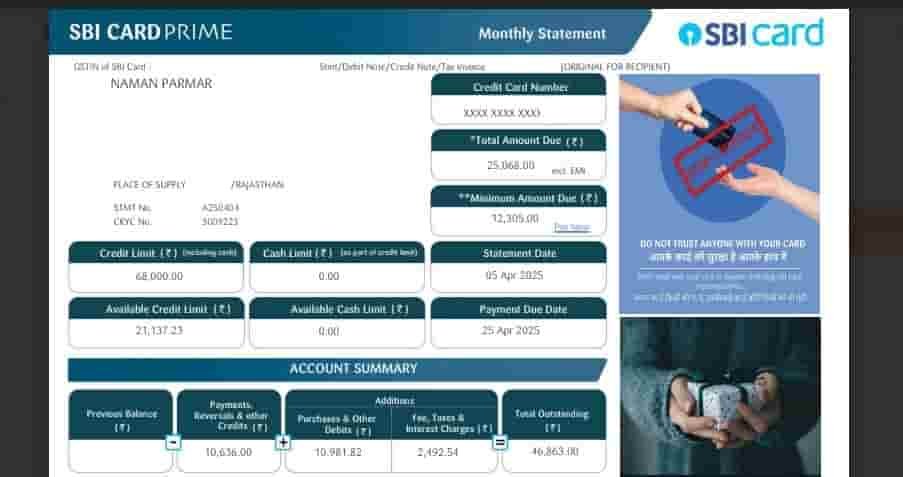
Sending paper statements to every customer would:
- Be slow and costly
- Risk exposure if lost or intercepted
- Waste paper & harms the environment
You can use the SBI App or visit the nearest branch to request a physical copy to be delivered to your home address.
In case you want to get a physical hard copy of your statement for a period older than 2 months, the SBI may charge a nominal fee of ₹100 + GST for each statement.
That’s why the RBI encourages users to use PDF digital statements to promote faster access and reduce paper usage.
What is the latest password format to unlock the SBI Card E-statement?
To unlock the credit card e-statement PDF, the SBI sets the password format as your Date of Birth in DDMMYYYY format, followed by the Last 4 digits of your Credit Card Number.
Let me give you a quick example:
If your date of birth is 15 August 2000 and your credit card’s last four numbers are XXXX 5432, then enter the password = 150820005432
A few Tips:
- Make sure there are no spaces or symbols between the DOB and card number.
- Use your registered DOB (as in SBI records)
- Use a proper PDF reader like Adobe or Foxit
- Pause the Auto-Correct option in the keyboard app of your phone
Where to Find SBI Card Statement Emails
If you’re struggling just to locate your PDF file or email in the inbox sent by The SBI, follow these steps –
- Open your Inbox, search for the SBI card statement
- Look for Subject Line: “Your SBI Card Statement for [Month-Year]” or Attachment: PDF file named like
SBI_Statement_Aug2025.pdf - Scroll down to the end of the email, just after the body text.
- If not found, check Spam/Promotions folders too.
Mark the email as “Important” so it doesn’t get missed.
Didn’t Get Your SBI E-Statement? Here’s How to Start Receiving It
If you have not received digital statement emails from SBI Cards, there are a few reasons for it, such as –
- You entered an incorrect email ID
- Your email subscription has not been activated yet
Don’t worry, it is completely free of cost and easy to register. Here are the steps to activate e-statements through the SBI Card app –
- Download the SBI Card App.
- Log in using your credit card number.
- Set your 6-digit MPIN, fingerprint, or Face unlock for login.
- Navigate to the Dashboard > Services > scroll down and select E-Statement Subscription.
- Tap on Update Email ID.
- Enter your new email address.
- An OTP will be sent to your new email ID to complete the process.
- Verify the OTP, and you’re all set!
- Once the process is done successfully, you will start receiving your monthly credit card statements automatically in your inbox.
If your issue is still not solved, you have to call the SBI Cards customer care team.
Call Customer Care Desk:
- The working toll-free 1860 500 1290 (Toll-Free across india)
- 1860 180 1290
- 39 02 02 02 (Add your STD code before dialling)
- 1800 180 1290 (Toll-Free)
The working time is 8 AM – 8 PM, Monday to Saturday.
When Are SBI Card Statements Sent?
- Statements are auto-generated monthly based on your fixed billing cycle, which usually depends on when you activate your credit card.
- Usually sent within 1–2 days after the cycle ends
- Billing cycles differ by card, so check in your SBI Card app under “Billing Details”
Credit Card E-Statements Explained: Why SBI Protects Them with Passwords
Digital banking has changed how we handle money. From UPI to today’s bill payments.
E-statements are the digital avatars of traditional paper credit card bills. As India moves toward paperless banking, banks like SBI now prioritise sending monthly encrypted PDFs via email over postal bills.
They’re not just emails—they’re secure records of your financial activity, important for:
- Tracking daily expenses
- It is also known as a monthly credit card bill with a due date
- Avoiding late payment charges
- Verifying unknown transactions
- Filing income tax or applying for a loan
That’s why it’s important to protect; it comes with an extra layer of password protection on its PDF files, which SBI card changes from time to time.
Common Errors While Opening SBI PDF & Fixes
| Issue | Fix |
|---|---|
| Rendering stopping | Use apps like Adobe Reader or Foxit. Try updating the app |
| Space issue | Please check the storage space of your email and device, then try again. |
| “File corrupted” error | Re-download the file from your email or choose a different browser |
| Empty/grey screen | Clear storage or try on a desktop browser |
| Browser not supporting | Don’t use Internet Explorer, switch to Chrome or Edge |
Bonus Tip: Remove the Password from SBI PDF
Once you’ve opened the file:
- Press
Ctrl + P(or Cmd + P on Mac) - Choose “Save as PDF”
- Save it again → Now it’s an unlocked version, which you can use on any government or bank portals.
Use this only for personal convenience. Don’t share unlocked PDFs with others.
Frequently Asked Questions
Can I open the SBI Card statement without entering a password?
Yes. You have to use the SBI Card App, log in using a 6-digit MPIN, tap on View account details, select Card statement, choose the month or custom date, and tap on the download button. Now, access your bill without the need for a password.
Can I access SBI credit card statements from the last 24 months without logging in?
Yes, you have to visit the SBI Card Statement’s official Page and enter your Card Number, DOB, and Captcha. → Verify via OTP → Select month → Download.
Can I change the password of my SBI cards e-statement PDF?
No, the statement comes password-protected by SBI and cannot be changed manually. However, you can remove it using the Control key + P and save the PDF as a new.
How long is the statement available in my email?
Generally, the statement stays in your inbox unless deleted. experts say, download and keep your statement for future use.
Join 60,000 readers who get exclusive credit and banking deals, RBI updates, and investment insights from Easemoney.