UCO Bank, like most Indian banks, sends a monthly statement PDF to its bank customers via email.
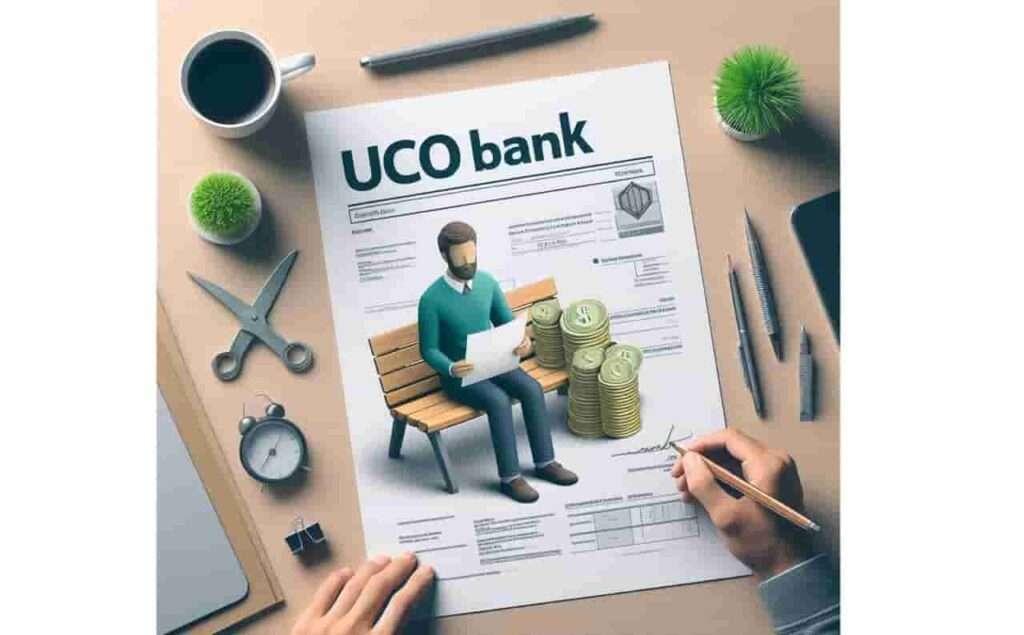
These e-statements are digital copies of your bank account statement. It is fast, affordable, and protected. You can request your bank to get a printed copy of your bank statement. However, you may have to pay the nominal charges of up to Rs. 100.
These digital statements make it easy for account holders to view their banking details anytime and anywhere. However, For Security reasons, they are password-protected, ensuring that your sensitive data is kept private and safe.
Many users are having issues, such as not getting the email, being unable to unlock the file, or not knowing the correct password format. This guide will help you fix it all.
How to Know the UCO Bank Statement PDF Password?
Opening your UCO Bank digital statement is much easier than you think, once you know the password format. Follow these three steps:
1 Step: Go to your Email
- Open your email account registered with UCO Bank.
- Scroll and find the subject, like the UCO bank statement last month. Also, you can search using the bank name or the month
- Once you find it, tap and scroll down to the end of the email. Wherever you get the attached PDF file, simply download it.
- If not found, look under Promotions, Spam and the trash folder.
2 Step: Find The Downloaded File
- Go to the downloads folder in your device’s file manager. If you are using a desktop, simply go to the browser download page.
3 Step: Enter The Password
- Open The PDF File.
- When prompted, enter the password.
- Typically, the password is your registered mobile Number.
- For Example, if your UCO Bank-registered mobile number is 7737479791, simply enter it.
- Remember, no spaces and no other characters you can use.
- Tap on Submit.
- All Set! If you enter the password correctly, the PDF will open, and you can access your transaction details, available account balance, Charges, fees, branch, and more.
Note: Works for both savings and current accounts
Why Does UCO Bank Send PDF Statements by Email?
UCO Bank e-statement is a digital version of your monthly bank transactions and account holder details. When you open a savings or current account, the bank collects your email to send the digital statement monthly. It is fast, secure, and eco-friendly.
Your digital statement has sensitive and personal information, including account number, customer ID, transaction history, available balance, withdrawals, charges, interest, and more.
That is why UCO Bank adds passwords to provide an extra layer of protection against unauthorised entry, data leaks, and cyber fraud and keep your information safe.
However, while this added security is great, it confuses you when you don’t know the exact UCO Bank statement password format. Let’s move ahead and solve this problem step by step.
What If You Don’t Receive Your E-Statement via Email?
Many of my users also complained to me about why I don’t get UCO Bank digital statements in my email inbox. Don’t worry – there are a few steps you can take to ensure you start getting them.
- Verify Your Email Address: Download the UCO Bank mobile banking app, log in, go to my profile and ensure that your correct email address is registered with UCO Bank. If not, simply go to the service request and update it. OR you can change it using UCO Bank net banking. Last but not least, visit the home branch of your UCO bank, fill out the form and start getting emails.
- Check Your Email Settings: Sometimes, emails from UCO Bank may go to spam folders, check it and tap on Not Spam. Also, check the storage space of your email account. If it is full, delete emails and manage it.
- Activate E-statements: If you haven’t opted for e-statements yet, go to the nearest UCO bank branch and request to switch from paper statements to email statements.
Can You Download UCO Bank Statements Without Email?
What if you need an immediate copy of your e-statement? You still have these options –
- Uco Bank Netbanking: Simply log in to your netbanking account using your username and password, go to accounts, tap on view account statement, select period, File format, and transaction type. Tap on download to go directly to your device.
- mPassbook App: Another great Alternative is to download the UCO Bank mPassbook App. It’s easy to use and works on both Android and Apple phones. Plus, you can choose to see it in 12 different languages. It provides your UCO bank statement directly to your mobile phone. Register it and create a 4-digit Mpin to view your statements, balance, and more.
What if the PDF Still Doesn’t Open After the password
After entering the password and making lots of efforts, the PDF still does not open. Try these solutions:
- The file shows “Cannot display PDF” on mobile
Many default Android file viewers (like Mi Viewer, Samsung Notes) don’t support password-encrypted PDFs. Here, you have to use a dedicated reader like Adobe Acrobat, Foxit PDF, or Google PDF Viewer.
2. PDF Opens But Shows Blank Pages
Some PDF apps can open the file but show completely blank or white pages due to rendering errors. Here, try to fix –
- Force close the app and reopen
- Or try opening on a desktop or another phone
- Reinstall the app from the App Store.
3. You Changed your Mobile Number Recently
If you recently updated your mobile number in the branch, the statement PDF may still be using the old number as a password for 1–2 cycles. Try to use both old and new mobile numbers as a password.
If neither works, ask for support from the UCO Bank support team.
- Call their toll-free number, 1800 103 0123. Tell the issues or visit the Contact page of UCO Bank.
- Drop an email to their Bank Email Addresses here: uco.mbanking@ucobank.co.in.
4. Statement File Is Partially Downloaded or “Zero KB”
Due to a weak network or poor Wi-Fi, your PDF file may download incompletely. Here, you have to long-press the file to check the PDF file size; it must be above 100 KB. If not, re-download it using WIFI or 5G Networks.
Join 60,000 readers who get exclusive credit and banking deals, RBI updates, and investment insights from Easemoney.