AirtelTez is the official online web-app of Airtel Payments Bank. It is designed for retailers and distributors. If you are a retailer, you must be familiar with the Mitra app, it designed only for Android mobiles.
You can use this portal to operate all banking services directly on your laptop or PC dashboard.
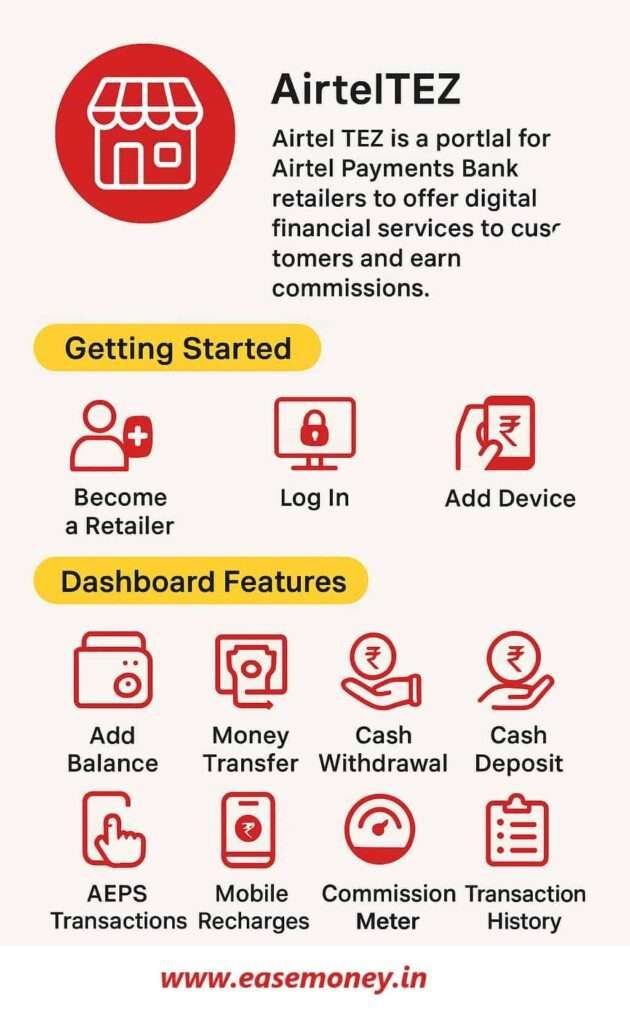
For retailers, you can access, such as –
- Add and manage wallet balance.
- Provide AEPS services with a biometric scanner.
- Recharge your mobile, DTH, and pay your customers’ bills and earn commissions upto 0.10%.
- Same as the mirror of Mitra, you can transfer money directly to any bank account.
- Track your live commissions, bonuses, ledger, and transaction history
If simply put, Mitra is for mobile and tablet users only, and Tez is designed for PC users. Retailers like you often start with Mitra but switch to Tez for larger screens, reporting, and biometric use.
How to Login to AirtelTez Portal (First Time Setup)
To use your Mitra App on PC, you must first verify your LAPU SIM with your Airtel Mitra App. In the Airtel system, it is called SIM Binding.
1 Step – Download or Login to the Airtel Mitra App
- First, if you are already using the Mitra app, check if it is updated or not; if not, update it using the Play Store.
- Open the app and tap on Login via Airtel Payments Bank.
- You have to enter your LAPU number and your password to enter the dashboard.
- Allow the app to verify SIM binding.
2 Step – Open AirtelTez Portal on PC
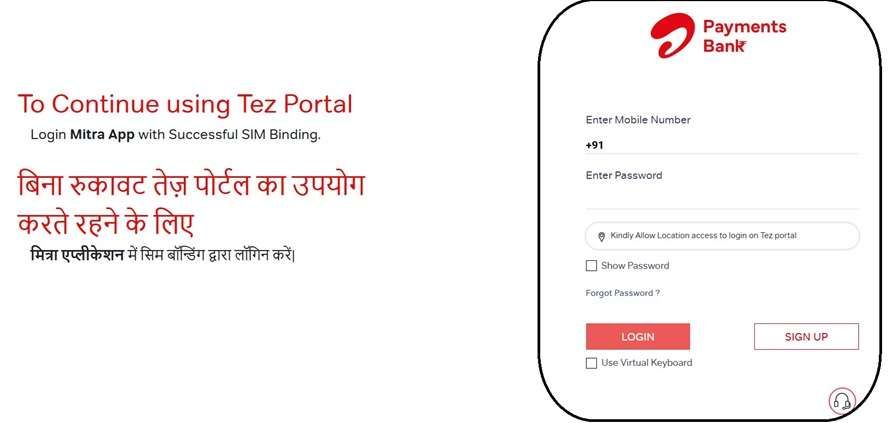
- Simply, use your Google Search or Bing to find www.Airteltez.com.
- Tap on the Login button and select your profile, such as retailer or distributor.
- Now, enter your LAPU number and your password.
- You have to permit your laptop/PC for the active location.
- After tapping on login, the system will say, This device is not trusted. Please scan this QR code using your phone.
3 Step – Authorise Device Using Mitra App
- The major part, you have to open the Airtel Mitra app and tap on accounts in the footer menu.
- Now tap on the My Profile option and select Add device.
- Use the in-app scanner to scan the QR shown on your PC.
- It automatically scans and shows your mark as a trusted device.
- In some cases, it redirects you to the login page again for re-login; however, now your device is trusted, so, no need to scan the QR again.
- All set, your dashboard will open for use.
Note: the QR scan process, you may have to do it again after 2-3 days if it shows as a “forget device”
What is the LAPU Number for Airtel Retailers?
- LAPU = Local Area Payment Unit number.
- In simple words, it’s your registered Airtel SIM number that acts as your login ID.
- Without LAPU, you cannot log in to Mitra or AirtelTez or get support.
- Always keep this number active in your phone for the Mitra app binding.
Dashboard Features of AirtelTez Portal (PC View)
After you log in, you will get tons of features on the homepage dashboard. You can handle options like –
- Account and Current Balance – on the left side, you will get your profile icon, name, and it also shows your available balance.
- Add Balance – You can load money to your wallet to process transactions. You can load using UPI, debit cards, and Netbanking.
- Money Transfer – Simply. Send funds to any bank account instantly
- Cash Withdrawal / Cash Deposit – via AEPS with biometric
- Cash Drop – Hand over collected cash to the Airtel distributor
- Mini Statement & Balance Enquiry – Check customer account details
- Mobile Recharges & Bill Payments – Mobile, DTH, electricity, gas, water, Wi-Fi
- Micro ATM Services – Use an external POS device for card-based transactions
- Commission Meter – Track real-time earnings
- Ledger History & Transaction Report – View daily/monthly records
- Open Bank Account – Create Airtel Payments Bank savings account
- Prime Subscription – Upgrade for higher commissions
- Loan, Insurance & Subscription Services – Sell additional products for income
Side Menu Options:
- My Profile – View and manage your LAPU number, personal info, and device authorisation
- My Training – Here you get videos and do and what not to do for communicating with customers.
- My Earnings – Get all your monthly or daily commission reports
- Help & Support – Raise complaints or get assistance
- Return M-Cash – Deposit excess cash to distributor
- My Store – Manage retailer shop profile
How to use AEPS in AirtelTez PC
After logging in, you cannot access the AEPS services for customers until you give your biometric fingerprint for security.
- On the dashboard, tap on AEPS.
- Connect your biometric device, touch your finger, and ensure the driver is running.
- Now, choose any services you want, such as Withdrawal / Deposit / Mini Statement / Balance Enquiry / Send to Bank.
- Enter your customer’s Aadhaar number.
- Place the customer’s thumb on the scanner — wait for authentication.
- Confirm the amount and complete the transaction. Print receipt.
Troubleshoot: If fingerprint fails, first clean the sensor, ask the customer to dry/wipe their finger, try an alternate finger, and re-enter Aadhaar. If driver errors appear, you have to reinstall the driver and restart the PC.
How to Recharge Mobile / DTH / Sell Google Play Codes
- Dashboard, select Mobile Recharge / DTH icon.
- Enter your customer’s mobile / DTH number and operator (or choose saved).
- Select plan or enter amount → confirm.
- Give a printed or SMS receipt to the customer.
Tip: Keep a packet of prepaid scratch cards or printed slips for Google Play codes if customers want them physically.
Typical Issues and Solutions in AirtelTez Portal
| Issue | Cause | Solution |
|---|---|---|
| Redirect to the homepage after login | Device not verified | Re-login after QR scan |
| SIM Binding error | Wrong SIM or no data on LAPU SIM | Keep LAPU SIM in slot 1, enable mobile data |
| Dashboard very slow | Browser cache issue | Clear cookies/cache, use Chrome/Edge |
| Forget Device – cannot log in | Device reset takes time | Wait 2–3 days for QR reactivation |
| Commission not showing | Delay in ledger sync | Check “My Earnings” after 24 hrs |
| Can’t recharge on PC | Balance not loaded | Add balance via distributor or wallet |
| Logout automatically | It happens due to multiple logins | Only one device is used at once |
Airtel Mitra App vs AirtelTez Portal
| Feature | Airtel Mitra App (Mobile) | AirtelTez Portal (PC/Laptop) |
|---|---|---|
| Platform | Android only | Web portal |
| Use | Quick recharges, SIM Port, and small services | Full dashboard, Cash withdrawal, Cash drop, AEPS with biometric |
| Login | LAPU SIM + Password Only | LAPU + QR verification |
| Best For | On-the-go usage | Shop setup with a laptop/desktop |
| Extra Services | SIM activation, customer KYC | Detailed reports, loan/insurance |
| Compulsory? | Yes (for SIM binding) | Optional but powerful for retailers |
How to Become an Airtel Payments Bank Retailer
If you want to switch your job type from Agent to Retailer with Airtel Payments Bank, –
- Eligibility
- You must be between 18–75 years old
- Must have a physical shop (owned or rented)
- Basic financial knowledge
- Onboarding Process
- If you are eligible, you can visit the Airtel Payments Bank website, select Business, and apply for a Retailer.
- You have to provide your name, shop name, address, mobile, Category of business, and select yes if you have a biometric device.
- The Airtel sales executive or distributor in your area will call and visit your shop for the POS verification.
- After KYC and shop verification, your Mitra app and AirtelTez portal get activated.
Additional Retailers Questions
What is the use of Airtel Mitra?
Mitra is for shopkeepers, retailers, BCs, Airtel agents for login and to do customer recharges, SIM port, open bank accounts, provide loans and earn a small commission on each transaction.
Can Airtel Mitra login work on a PC?
No, the Mitra app is especially designed for Android users only; however, you can access the AirtelTEZ portal for any retail work.
What is the customer care number of Airtel Tez Retailers?
As per the data from the Airtel Bank website, the currently working customer care number for Mitra retailers and Distributors is 1800-23-44. You can also email at channelcare@airtelbank.com. In the email, write down your LAPU number for identity.
Business-related content – Became an IPPB Merchant
Join 60,000 readers who get exclusive credit and banking deals, RBI updates, and investment insights from Easemoney.