Why Does the Bank of Baroda Send Credit Card Statements?
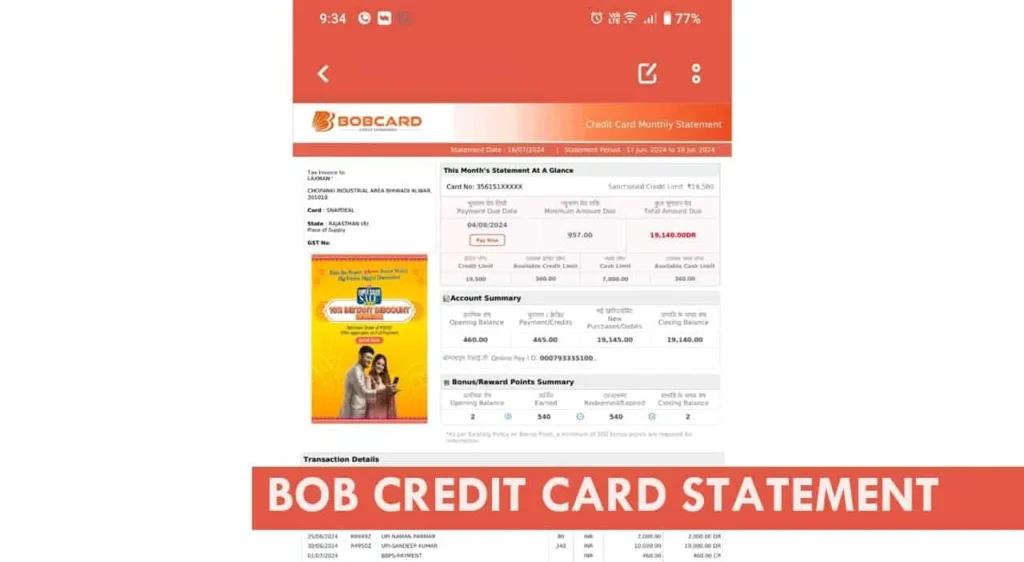
BOB credit card statements are not just routine monthly emails; it is an important digital documents sent to you with the bill of the month. It contains the credit card bill payment that you have to pay before the due date.
What can I find on my statement PDF?
It records your transactions and banking details, including –
- Personal Details: Your name, email, mobile number, and address.
- Statement Period: This particular period is covered in the statement.
- Credit Limit: Total limit using your card.
- Available Credit: The remaining amount of credit you can use.
- Total Outstanding Balance: Total amount that you owe, including newly charged amounts.
- Minimum Payment Due: The minimum amount that should be paid to avoid penalties.
- Transaction Summary: A detailed report that gives itemised purchases, payments, and charges in the period covered in the statement.
What is the current Password Format to unlock it?
To unlock the BOB credit card statement, the bank uses a password format that combines the first four uppercase letters of your name (as printed on the card) and your birth date in DDMM format.
Let me give you an example of a format –
- Name on Credit Card: LAXMAN
- Date of Birth: 17/08/2000
- The password will be LAX1708
By entering this password correctly, you can unlock and access it.
Why Are BOB Cards Statements Password-Protected?
For all your sensitive information and transactions that I mentioned above, these statements are sent to you only via your email. As per the RBI’s official website rules and security purposes, the credit card statement PDF comes with a password.
The password on the statement adds an extra layer of safety and protects you from cybercrime and unauthorised access.
Not receiving the BOB card E-statement?
Suppose you are not receiving a BOB credit card statement in your email monthly. Follow the steps: First, download the BOB Card app, log in using your credit card number and mobile number, go to my profile and update your email ID.
Sometimes, the wrong email ID can be the reason. If your problem is not solved, please reach out to the BOB Customer Care number, which is mentioned on the back of your credit card.
If you want an alternative to get your BOB Credit card E-statement, follow these steps –
- Go to the Google Play Store or the Apple App Store.
- Search for the BOB Card App and tap on the install button.
- Once the installation is complete, open the app and register your account if you’re a first-time user.
- Enter Your Credit card number and mobile number to get OTP.
- Enter OTP to verify and Set 4-digit MPINS to log in. However, you can also set Face ID or Fingerprint for quick access.
- Now, Type Your 4-digit MPIN to log in and access the dashboard.
- Scroll down to navigate to the Statement option.
- Tap on the statement, select the month range, and select PDF Format.
- Tap on the Download on Device button directly on your phone.
- Use the same password format to open it.
I hope you find your answer. If you still find issues or are having trouble opening it, you can use toll-free numbers 1800-103-1006 or 1800-225-100 or email crm@bobcard.co.in to contact Bob customer support directly.
The team is available 24/7. However, the best time to call is after 11 AM on working days.
FAQs
Can I change the password for my BOB credit card statement PDF?
No, the password is auto-generated by the bank for security and cannot be changed manually. You can convert the statement copy into physical, so, password will not be required.
What should I do if the BOB credit card statement shows an unknown transaction?
Quickly report it to BOB customer care immediately and block your card using the app or helpline 800-103-1006 to prevent further unauthorised use by theft.
How long does BOB keep my past credit card statements?
BOB keeps online access for up to 24 months in the app. For older statements, contact customer support or visit your nearest BOB branch.
Can I receive my BOB credit card statement on WhatsApp?
Yes, you have to save 8433 888 777 (BOB Card WhatsApp Banking number). Simply say hi, select the card number, and select the account statement to access it without logging in.
Join 60,000 readers who get exclusive credit and banking deals, RBI updates, and investment insights from Easemoney.