A Bank of Baroda e-statement is a detailed record of your account activity. It shows you every money movement in or out of your account.
You can see when you spent money, how much you spent, and where it went, just using your smartphone. This digital option is convenient, fast, cheap, and eco-friendly.
Customers who have a current and savings account can receive their digital statements on a monthly, quarterly, or annual basis without visiting the bank.
The bank uses the PDF Format, so no one can easily edit the information. Also, they encrypt a password for security. RBI says it must be protected, and only the account holders can open it by using the correct format and staying safe from hackers.
To open it, follow the steps –
What Is the Correct Password to Open a BOB E-Statement?
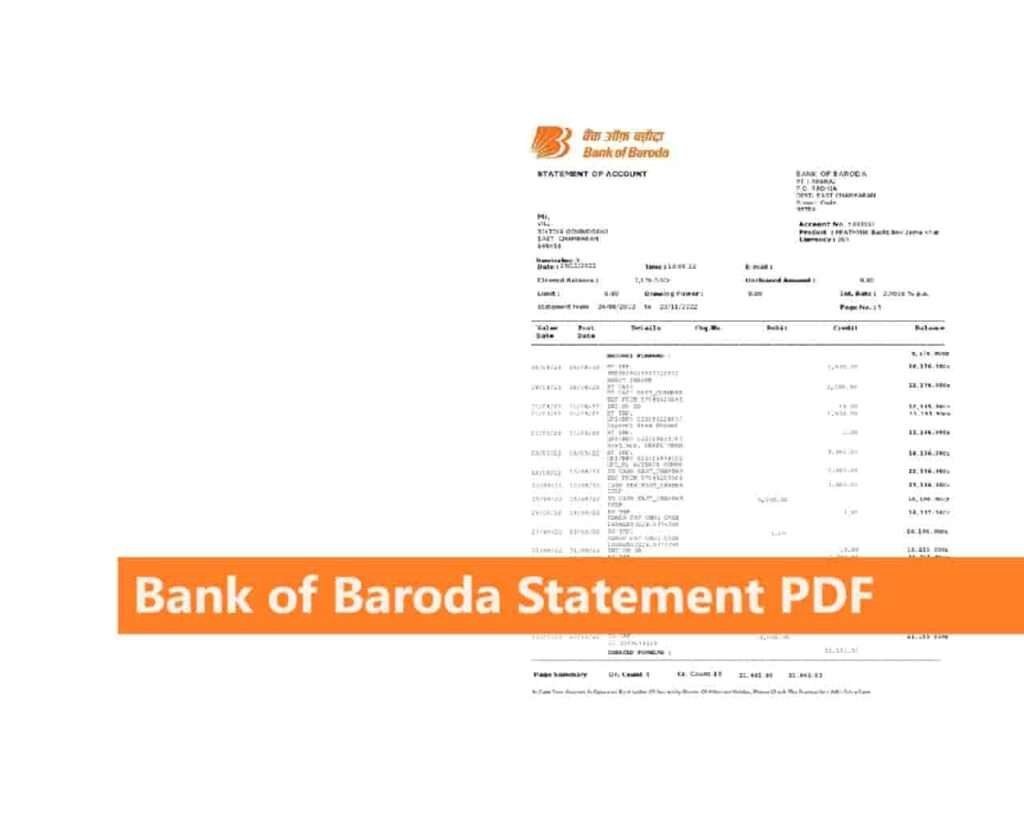
To unlock your Bank of Baroda savings account statement PDF, the standard password format used by the bank is the first four letters of your name in all lowercase (in small letters), followed by your birth date and month in DDMM format.
What is a real example of the structure to put your details?
If your name is Akhil Tiwari and your birthdate is 15th February 1990, your password will be akhi1502.
Keep in mind~
- Don’t use the full birthday; only use the DDMM format.
- Keep off the caps lock, so the first letter remains small.
- No Special symbols, numbers, letters, or spaces required while entering the password.
- Your full name must match your printed passbook, so, no error occurs.
Tips for People Who Forgot Their Bank-Registered DOB And Name
If you’re entering the correct password format but the file still doesn’t open, the issue may be your registered date of birth.
This often happens when:
- You updated your DOB later
- The account was opened using an old document
- There was a mistake at the time of account opening
What are the key Solutions:
- Check your DOB in your passbook or Aadhaar linked with BOB
- Try the Customer ID format
- Visit your home branch to verify the registered DOB if nothing else works
- If your e-statement issue has not been solved yet, you can directly contact the Bank of Baroda customer helpline for guidance. Call their toll-free working number, 1800 5700.
Which Alternate Password Format Can You Try?
If the name + DOB format doesn’t work, maybe you forgot which name you gave the bank — try using your full Customer ID as the password. It’s a 9-digit number unique to you.
BOB provide multiple formats for any issue that occurs; the user can use one.
Example: If your Customer ID is FHW021931, enter that as the password.
This works especially well for joint accounts, older accounts, or when DOBs are mismatched.
Where Can You Find Your Bank of Baroda Customer ID?
If you don’t know your Customer ID, here’s how you can find it:
1. Via SMS:
- To find your BOB Customer ID, open your smartphone, navigate to the SMS app, enter only these 4 letters “CUST” and send to 8422009988 from your registered mobile number.
2. Internet Banking:
- Go to the Bank of Baroda internet banking portal.
- Tap on “Don’t know User ID?”
- Enter your mobile number, account number, and email ID.
- Enter the OTP sent to your mobile, and your Customer ID will be displayed.
3. Check Physical Documents:
Your 9-digit Customer ID is printed on the first page of your bank passbook, chequebook, or previous account statements.
What App Should You Use to Open the PDF?
Not every app handles password-protected PDFs properly. You might get errors like “Unsupported file” or “Cannot open file” just because of outdated software.
Use one of these apps:
- Adobe Acrobat Reader (Windows, Android, iOS)
- WPS Office
- Google Drive Viewer (works on mobile too)
- Foxit Reader
Avoid: In-app email viewers or default browser PDF preview. These often fail.
List of Problems that users may face-
| Problem | Solution |
|---|---|
| The Password works on the desktop but not on mobile | Mobile PDF viewers often auto-capitalise letters or auto-correct, go to keyboard settings, and turn off these options. |
| The Statement shows up blank, or only one page is visible | Use “Save As” in a desktop PDF reader and reopen the saved file — this refreshes the content |
| Password format fails for joint accounts | Please read the email fully first. They also provide the password format for your account. |
| Multiple statement emails received, not sure which one is correct | Open the latest dated email only — earlier ones may contain older, invalid links or expired files |
How to Register for BOB E-Statements via Email?
In case you didn’t receive e-statements in your email monthly, follow these simple steps to activate them –
- Firstly, you need to download the BOB World app and log in using your 4-digit MPIN or fingerprint sensor. (For first-time users, register using your mobile number and account number)
- Tap on the “More” button at the bottom of the app homepage.
- Select Service Requests > Update Email ID.
- Enter your email ID, and you will receive a passcode via email.
- Enter the passcode in the app to verify and complete the process.
BOB users Questions
What if I forgot my BOB Bank registered date of birth?
You can use your BOB customer ID as the PDF password. This CUST ID is printed on your passbook. Also, you can check your DOB in your passbook.
How often will I receive e-statements from BOB?
Once you register your email with the bank, you’ll receive monthly e-statements automatically.
Can I access my statement without internet banking?
Yes, you can use the BOB World App or visit a Bank of Baroda branch to request a physical or digital copy of your account statement.
How to open a BOB Account statement PDF without a password?
Simply, log in to BOB internet banking using your username and password, go to Operative Accounts and select the Three Dots to select the generate statement option. Tap on Search Transactions, date range, and download as a PDF. Now, you can access the statement without a password.
What is the password for the BOB Credit card e-statement?
To open the BOB Card statement, the password is the first four uppercase letters of your name + DDMM of your Date of birth. You can read more here – How to Open a Bank of Baroda Credit Card Statement
How to get a Physical statement of the BOB Savings Account?
If you want a physical statement, you can request it at their nearest or base BOB branch. First, I remind you as per the official website of the Bank of Baroda, it has a fee of ₹75 applicable for a duplicate passbook/statement, which only includes the latest balance details.
Join 60,000 readers who get exclusive credit and banking deals, RBI updates, and investment insights from Easemoney.