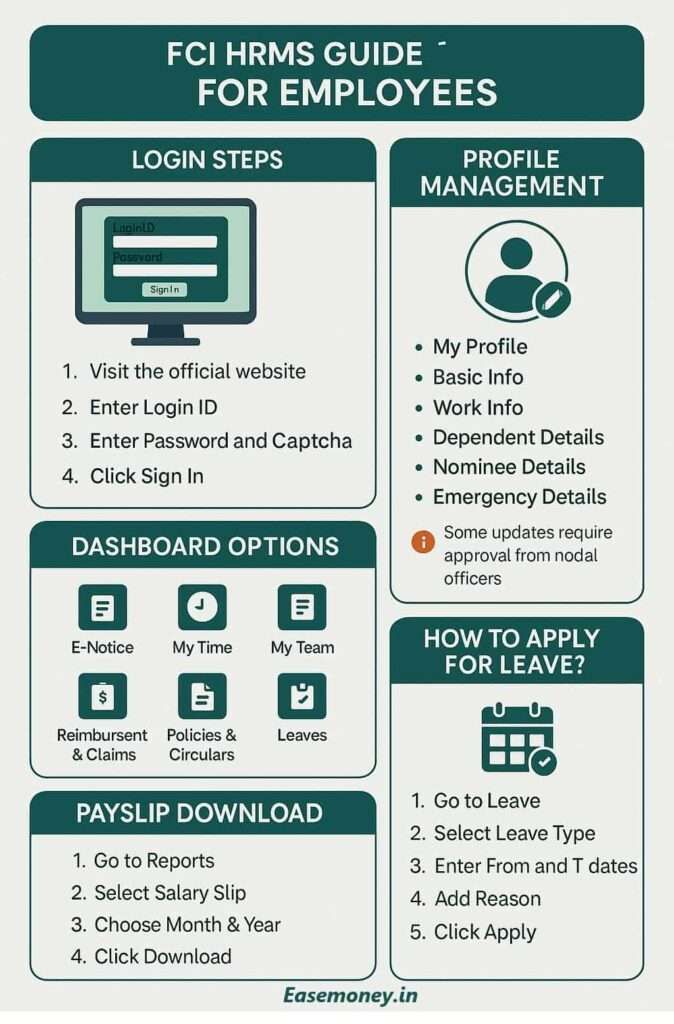
How Does FCI HRMS Work for Employees
FCI HRMS is the official employee portal of the Food Corporation of India. It is designed like a Digital HR Office, which enables all types of HR services, just using a laptop or smartphone. You can Instead of visiting the HR desk or nodal officers for every request or updation, you can now do –
- Apply for leave and check leave balance.
- Download salary slips.
- Update your profile.
- Raise reimbursement claims.
- Track service records.
- Get your Compensation & Benefits
- Access medical services.
- Download your pay slips
- Check for Attendance
- easily handle Core HR Requests
- Not only these, you can handle your ESS and MSS both profiles in a single login.
However, still few functions only work via nodal officers and HR teams.
Where to Start? Login Process Explained
- For Laptop and PC – You can explore this web Portal here: https://www.hrmsfci.in/login
- For smartphones: You can install and use the Android app directly from the Play Store; however, iOS users can download the iOS support app from the HRMS official portal.
Actions Required for Login for the First Time
- Open the login link in Chrome browser, or simply do a Google search and open the official and latest portal only.
- Enter your Login ID. Your Employee Number (written in your appointment letter, ID card, or payslip).
- Type your Password, it usually shared by the FCI IT/HR team. You must change it after the first login. If not provided, tap on reset password, generate a new.
- Solve the digit and words captcha and click Sign In.
If login fails:
- Enter only Employee Number (not PF number).
- If OTP is not coming, your mobile number is outdated. Contact your manager for an update through Profile Edit Request.
- If the account is locked, you have to wait for 30 minutes and retry.
- If the issue is not fixed yet, FCI HR portal Support Contact number – 011-43527574 and 011-23411825 OR email: hrmssupport.fci@gov.in
- Always include Employee Number, Name, Office, and problem details in email/call.
Who Can Access the FCI HRMS Portal?
Not everyone can log into HRMS. Access is given only to subordinates and subordinates:
- Regular FCI Employees – Clerical staff, officers, depot employees.
- Managers & Competent Authorities – For approving subordinate requests.
- Retirees – For service book, pension, and CPF records.
- Temporary/Contract Staff – Usually no access until Limited access is specifically assigned by FCI.
Note: Usually, contractors or outsourced staff do not get full HRMS access.
Understand Employee Digital Portal Overview — What You See After Login
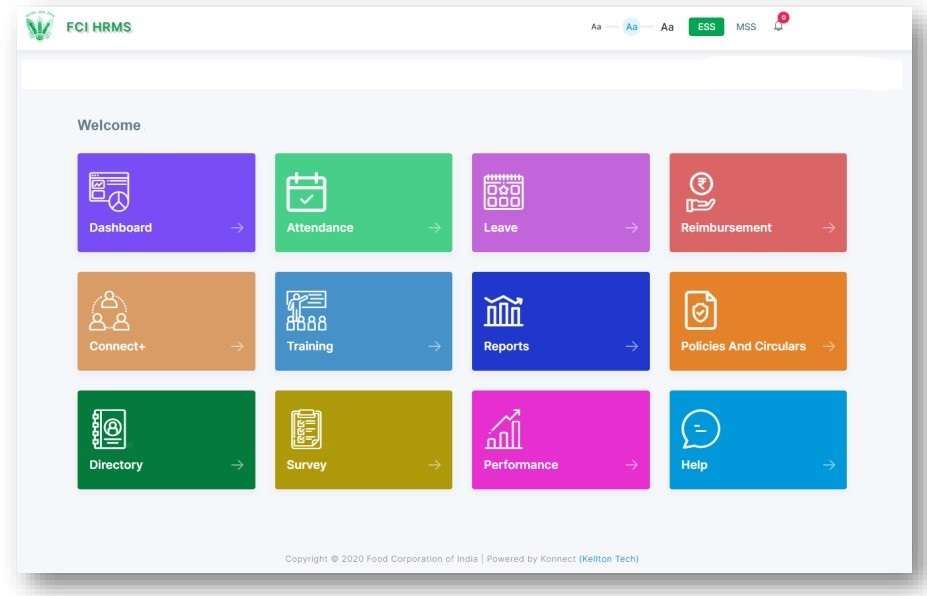
After logging you will land on the Employee Home Area. It shows:
- Dashboard – It is your employee area for all information and sending requests.
- Attendance – Here, handle all your tracking your attendance done via biometrics.
- Leave – Check all your pending, available, and requested leave records.
- Reimbursement – Raise reimbursement claims (OTA, Travel, Briefcase, etc.) and track action history.
- Directory – The full employee directory search via Employee ID.
- Training – Next and ongoing training programs
- Reports – Employees can pull detailed payroll reports (annual or monthly).
- Policies & Circulars – Access orders, postings, welfare schemes.
- ConnectPlus – Use Connect+ to message colleagues inside HRMS.
- Survey – office purpose surveys
- Performance – Checking performance and promotions I
- Help – Nodal Officer and services request area
ESS vs MSS in HRMS — What’s the Difference?
You can control both sections after login, it is available header section.
- ESS (Employee Self Service): It is for personal requests and tracking. All your employee benefits and help can be accessed from here.
- MSS (Manager Self Service): For managers to approve/reject subordinate requests (leave, attendance, claims). You can manage your subordinates and team members directly from here.
How the Employee Dashboard Looks and manage
The HRMS dashboard is divided into sections:
- E-Notice: Here you can find the latest HR orders and circulars.
- My Time: It’s for your day-to-day attendance records from the biometric system.
- My Team: Reporting hierarchy. Here, you will get all details about your manager, subordinates, and other team information and profiles.
- Reimbursements & Claims: Track pending claims.
- Policies & Circulars: Access old and new circulars.
- Leaves: Leave balance + upcoming holidays.
How to View and Update Profile in HRMS?
On the header menu, you will get a profile Icon with your picture, where you can access features like changing your password, my profile, languages, and more.
Profile Sections:
- Tap on my profile and access your Work Info: Employee ID, CPF, Staff Code, Salary Type, and Official Email.
- Personal Info: DOB, Gender, Blood Group.
- Dependent & Nominee Details.
- Emergency Contact.
- You can update this information if required directly using this section.
What Employees Can Edit Directly:
- Mobile number
- Email ID
- Nominee details
- Emergency contact
- Reporting officer
What Requires Nodal Officer Approval:
- Bank account details
- Qualification details
- Permanent address
- Transfer profile
Notice: Employees must ensure their transfer profile is corrected within 10 days through the nodal officer.
How to Raise Profile Edit Request?
In case you want to update your major details in the profile, you can raise a request using the portal. Here are the steps to take –
- On the My Profile section, scroll down to the end of it.
- Here you will see the “Add Request” section,
- Enter the title as a subject, like your issue is “Permanent Address Change”
- Add at least 100 words small description. Your purpose and requirements.
- You also have to upload a valid document in PDF or a photo.
- Tap on the submit button.
- Done, it goes to your nodal officer, it will take upto 7 to 10 working days to be approved.
Who is the Nodal Officer and Why Are They Important?
Nodal Officers are HR staff assigned to each unit. They handle:
- Approving profile edit requests.
- Updating transfer profiles.
- Resetting the fingerprint for biometric attendance.
- Assigning user roles and permissions.
- Linking service book data.
Tip for you: Always contact your nodal officer first before writing to the central helpdesk.
What is the process for applying for Leave in HRMS?
You might have been looking for this for a long time. This is quite easy in the system –
- First, open the leave management section in the left menu at the dashboard of ESS.
- Check your leave balance by selecting the leave type such as and status.
- Now, tap on Add Leave request.
- Select your leave type from the list, such as child care leave, special casual leave, restricted holiday and more.
- Enter the number of days.
- Enter your remark and upload the Document in PDF.
- For uploading documents, you submit your handwritten application or other documents.
- Tap on submit.
Where to Get Your FCI Medical Card in HRMS?
Every regular FCI employee, like you, and eligible dependents are provided with a Medical Identity Card. This card allows treatment in empanelled hospitals across India.
- First open and log in portal via employee ID.
- Open the ESS Dashboard and scroll down to select medical in the left corner.
- Select Self or Dependent.
- Verify details (name, DOB, relation, etc.).
- Click Generate/Download Medical Card.
- The card is saved as a PDF, which can be printed and used.
How to Search Employees in HRMS?
The Employee Directory helps you find colleagues.
Steps:
- Go to Directory → Employee Hierarchy / Org Hierarchy.
- Enter Employee ID or Name.
- Use filters (zone, region, office).
- Click Search.
You’ll see designation, office, and email details.
List of Core HR Options in FCI HRMS for employees
The Core HR module lets you manage major HR functions directly from the web portal, without the need to visit anywhere. Here is what you can do online –
- Telephone Sanction Request.
- Transfer Request.
- Step-Up Request (after promotion salary revision).
- Separation Request (retirement/resignation).
- My Service Book (career record).
- My Portfolio (trainings, qualifications).
Insight: Service Book is your official career record — very important for your promotions and retirement.
How to Download Salary Slip in HRMS?
- Menu, open your Reports section and select your → Payroll Reports.
- Select Salary Slip or pay slip calendar-wise.
- Choose Month & Year.
- Click View / Download PDF.
Other Payroll Reports:
- Form-16 (for ITR filing).
- Income Tax Computation.
- CPF/EPF Statement.
- Arrear Slips.
Important note: Always download payslips monthly; banks often need 6–12 months’ slips.
FCI Employee Additional Questions
Can FCI employees update bank details online in HRMS?
No, bank details cannot be edited directly by employees. Only nodal officers can process requests for bank detail updates after verification.
How to Download the FCI HRMS App on a Smartphone?
Just open your Play Store, search for FCI official apps, then select HRMS, install it, and log in via employee ID and access the exact web-portal features on your phone.
Join 60,000 readers who get exclusive credit and banking deals, RBI updates, and investment insights from Easemoney.