How PNB HRMS Works at Its Core
At its heart, PNB HRMS 2.0 (also called PNB Parivar) is a single digital window for every employee and pensioner’s needs. It’s designed for employees like you to provide online access to everything related to payroll, allowances, pensions, reimbursements, promotions, transfers, training, and welfare.
It works by linking your PF number with your PNB bank account, ensuring that every financial and administrative record is managed seamlessly without paperwork.
Why the Online Portal matters to you
Without HRMS, every employee would need to depend on the branch office or HR department for small services like getting Form 16, salary statements, or even travel allowance forms.
With this centralised online portal, you don’t need to call anyone or wait for days. It saves time, gives transparency, and ensures every record is available to you whenever needed. You can access it on your mobile phone.
Where to Access PNB Parivar 2.0 (version)
You can find it in two ways:
- Official Website: The official and currently working portal link is – https://www.pnbnet.net.in/
- Mobile App: It is Available on both Android and iOS under the name PNB Parivar 2.0. On Google Play Store, it shows 1.08K reviews with over 1L+ downloads. However, for iOS users, you have to download from the PNB Parivar online website via Safari.
Both the website and the app provide the same services and almost the same UI, but you can choose the Android or iOS app that is more convenient if you need quick access on mobile.
Where to Start with Punjab National Bank HRMS version 2.0
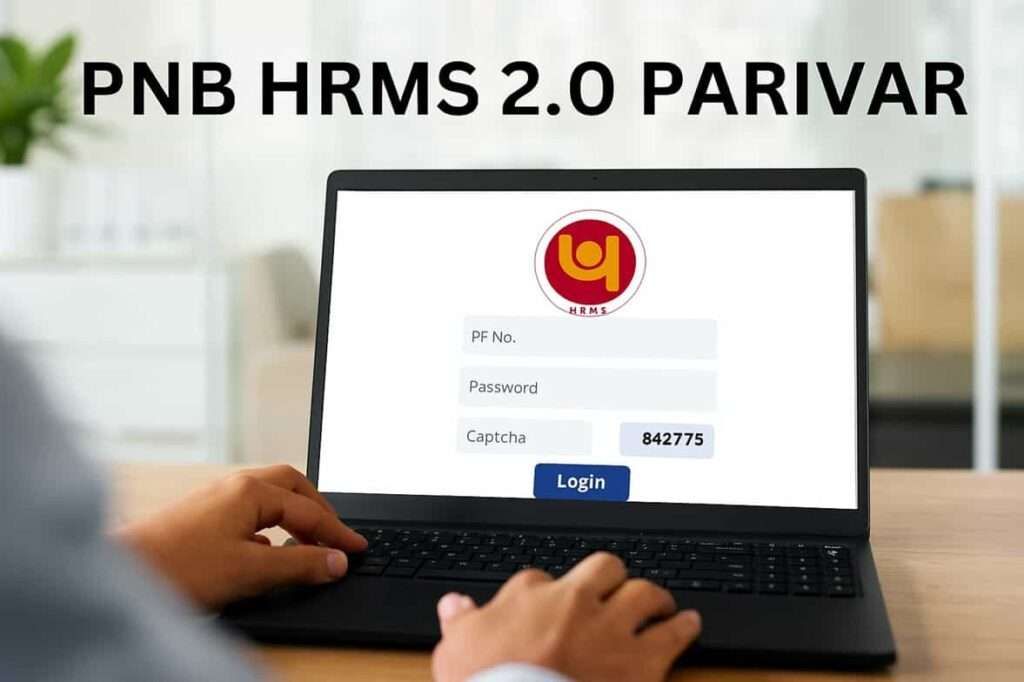
Everything begins with your Employee ID (PF Number). For new employees, the PF number is issued at the time of joining. It requires activating your online HRMS system; your branch manager has to set up your account in the backend using the Manager Self-Service option.
Without this, you won’t be able to find your online HRMS account in the portal, even if you download the app. This confirms that only verified employees and pensioners access the system.
In simple words, the newbie employee, clerk, officer, and professional staff cannot do self-registration by just using the portal. So, how can you get access for the first time? Let’s explore –
Registering Your HRMS Profile through the Branch
Let me tell you clearly, there’s no self-registration option available on the portal if you are looking for it. Instead, the branch head or designated HR manager does it on your behalf. The process is internal, but knowing the steps helps employees understand:
- First of all, you have to visit your branch and ask for registration in the system with the Head HRMS Manager.
- He usually does. Log in with Manager HRMS ID.
- Log in with Manager HRMS ID.
- Go to the Navigator menu on the top right.
- Select Manager Self Service.
- Navigate to Workforce Administration → Personal Information → Biographical → Maintain Bank Account.
- Enter your PF Number (Employee ID). For new staff, a “0” is added before the ID.
- Click search, then use the + sign to add or update bank account details.
- Confirm and save so that salary credits begin directly into the employee’s PNB account.
HRMS Password Setup by Branch Manager
Your initial default password comes from the branch manager’s HRMS control panel. The process:
- From the Home Page, select the Compass icon (top right).
- Click Navigator → People Tool → Security → User Profile → Branch User Profile.
- Enter PF number or employee ID.
- Search the employee record.
- Tick the Change Password box.
- Set a temporary password and confirm it.
This temporary password is given to the employee for their first login. You have to change it just after accessing the PNB Parivar dashboard on your app or web portal.
Note for you: This step activates your registration and links your salary account so you can access allowances, attendance management, and reimbursements at HRMS, so that everything flows digitally.
First-Time Login for Employees and Pensioners
When you receive your activated HRMS account with your PF number as a User ID and a temporary password. Now, you can open either the PNB HRMS 2.0 official site or the mobile app (PNB Parivar 2.0 Android and IOS).
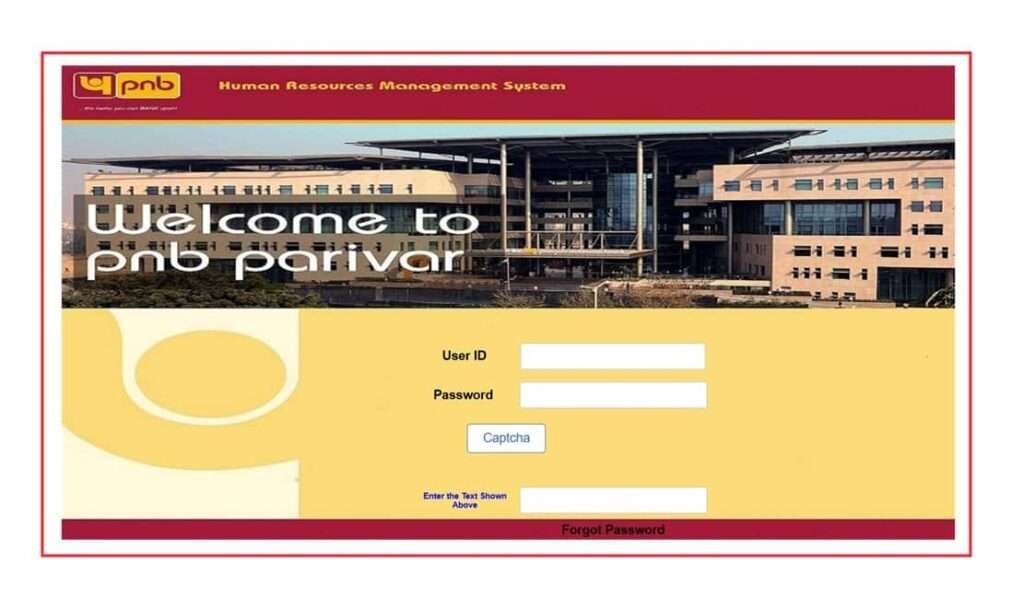
- You have to visit the Punjab National Bank official site and tap on the employee corner to access PNB HRMS Version 2.0 (new portal) officially.
- Simply enter your Employee ID as a User ID (For new joining employees, please add a zero before ID (example: 04343211).
- Enter the temporary password provided by the Branch HRMS system.
- Fill in the captcha code correctly.
- Tap Validate, match your account, then the Login button.
- On the first login, you must change password to something new and strong.
Remember: For pensioners, the process is the same; however, you have to use your pensioner ID as a user ID to log in or reset your password. However, if you find any issue, you can call at 011-28075196 or 97 to get help from the HRMS support team of Punjab National Bank.
Exploring the PNB Parivar Dashboard After Login
The dashboard is the heart of HRMS 2.0. Once logged in, you can find tons of online facilities only for you. Here is the list –
- Absence Management: Here you can apply for leave, view pending requests, and check your remaining balance.
- Locate Employee: Direct button to find colleagues across the network.
- Profile & Personal Details: Update and verify your biodata, including your family member list, category, and mobile information.
- Notice Board: Important circulars and bank-wide announcements.
- ESS Reports: Employee Self Service reports for HR-related records.
Also, there is a navigator button on the right side, where you can find the complete list of services, including Self-Service, Reporting Tools, Worklist, Change Password, and other important HR options.
What Allowances can employees access online directly?
PNB HRMS 2.0 isn’t just about salary slips, you can get almost everything basic required, such as –
- Fuel Reimbursement: For employees eligible for fuel allowance.
- Purchase of Stationery: Yearly reimbursement claims for office stationery.
- Health Check-up Allowance: Preventive health checkup expenses reimbursed.
- Telephone Reimbursement: For monthly mobile or landline bills.
- Newspaper Reimbursement: Annual allowance for newspaper subscriptions.
- Entertainment Expenses: Specific reimbursement for hospitality and fun.
- Cleansing Expenses: Housekeeping or related expenses covered by the bank.
- Leave Fare Concession (LFC/TA-DA): Apply and track leave travel benefits.
How to Get Salary Slip from PNB HRMS 2.0
- Open your App and log in using your user ID.
- Go to Self Service → Salary & TDS Related Details → PNB Salary Slip.
- Select the calendar year to find the list.
- Tap on Search.
- You will see a list of salary slips month-wise.
- Select the month you want.
- Tap Generate. The slip will open on screen.
- Choose the Download PDF or Print option.
What are the Important Self-Service Options you can access online?
- Biodata: Here you can download your biodata in PDF, including your branch name, employee code, salary information, and career.
- Leave Fare Concession (LFC) / TA / DA: Claim travel or dearness allowances.
- PAF: Fill performance appraisal forms.
- Pension Management: Pension slip and arrears for retired staff.
- Promotion: Details of your promotion records.
- Provident Fund: PF account information.
- Salary & TDS: Annual income, TDS deductions, Form 16.
- Transfer: Transfer and posting details.
- Payroll & Compensation: Salary breakup and compensation details.
- Learning & Development: Training modules.
- Other Options: Also, you can access transfer, COVID contribution, assets, liabilities, PAF, Navodaya, and Job Family.
Pension Management for Retired Staff
PNB HRMS 2.0 is equally useful for pensioners and ex-staff:
- Monthly pension slips.
- Income tax details.
- Submission and tracking of life certificates.
- Health and welfare benefits updates.
The same login process applies; only services differ depending on the user category and joining timing.
Expert tips and Notes for a better understanding of it
- Always use the PF Number (Employee No.) with a leading 0 if you are a new employee after 2022.
- Update the mobile number in HRMS to make password reset easier.
- For pensioners, all pension slips and arrears are available under the Pension Management option.
- Staff welfare allowances like health check-ups and newspapers are not visible until the manager approves them in HRMS.
- If the website is slow or not accepting profiles, try using the app version, which works smoothly most of the time.
- HRMS is updated regularly, so menu names may slightly change, but features remain the same.
Top Unique FAQs
How can I reset my forgotten PNB HRMS password?
In case you forget your password, the recovery is online-based. You have to visit the Parivar 2.0 Login page, tap on forget password, here type your user ID (employee ID or Pensioner ID to set a new).
What documents are needed for the first-time login?
All you need is your employee ID and temporary password, which was provided by your HRMS manager at your working branch.
Join 60,000 readers who get exclusive credit and banking deals, RBI updates, and investment insights from Easemoney.