Sometimes, something as small as an outdated mobile number can create big problems.
Last month, a BharatGas customer in Sikar missed his subsidy notification because his registered mobile number was still his college SIM from 2015. He could not book an LPG cylinder through SMS, and even the distributor could not reach him.
If this feels familiar, this guide is for you — we will go step-by-step on how to change your mobile number in eBharatGas, both online and offline, plus answer all those “what if” questions you may have, such as losing your old SIM number.
Why Changing Your Mobile Number in eBharatGas is Important
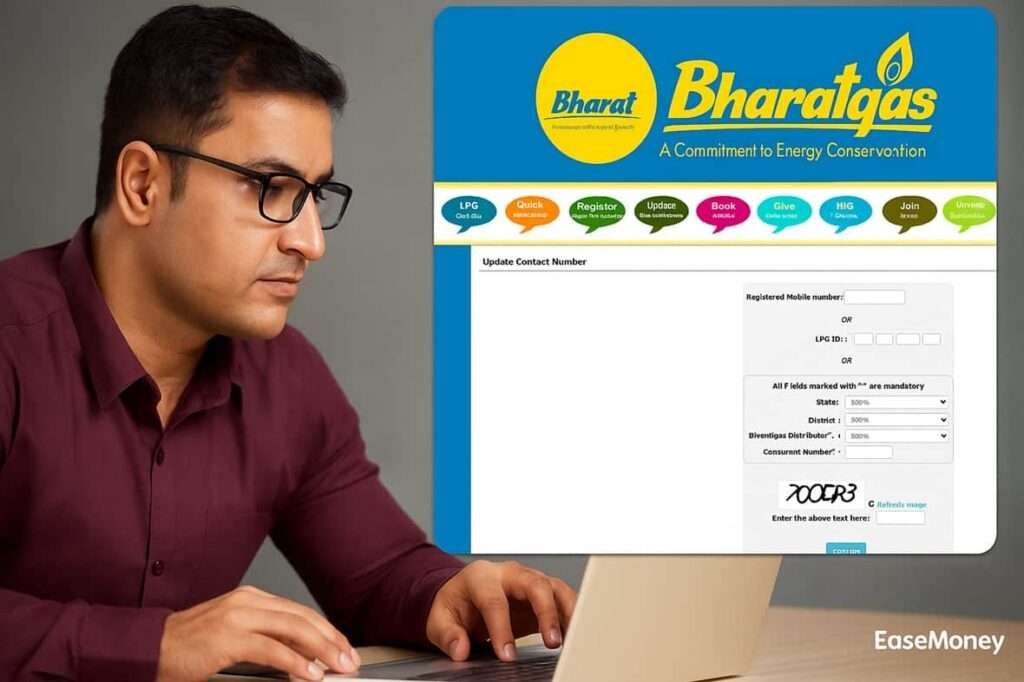
It requires you to use the latest and active mobile number with your Bharat Gas distributor. Your registered mobile number is the bridge between you and BharatGas. Without it:
- You won’t receive booking confirmations.
- Subsidy credit alerts won’t reach you.
- Online Booking via Amazon, Paytm, Phonepe will not work.
- OTP-based services (like online booking or address change) won’t work.
- The distributor can’t call you if there’s a delivery issue.
In short, keeping it updated is essential for smooth service.
What Documents Do You Need?
Whether online or offline, it helps to keep:
- BharatGas passbook (for consumer number, distributor name, SV number).
- Aadhaar card copy (especially for offline updates).
- New mobile number ready and active for OTP.
- Old linked mobile number (optional, if available)
Where Can You Change Your Mobile Number Instantly?
The Bharat Gas offered two official places to update your linked mobile number instantly and activate within a few minutes –
- Online – through the eBharatGas official portal.
- Offline – at your BharatGas distributor’s office.
Let’s explore how to change it step-by-step:
1. Update via eBharatGas Online Portal
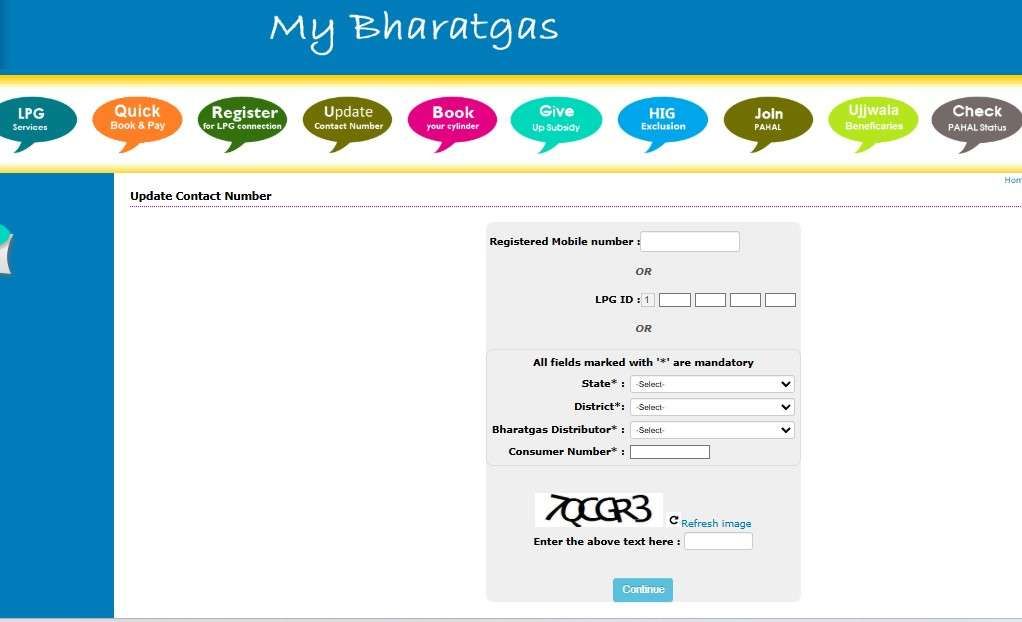
1 Step: Visit the Official Website
- Firstly, visit the official website of Bharatgas and tap on MyLPG.
- On the homepage, look for the “Update Contact Number” option in the header section and click it.
2 Step: Choose How to Search Your Account
Now you will get three choices to fetch your account details:
- Option A – Using Registered Mobile Number
- Enter your already linked mobile number.
- Option B – Your LPG ID
- You can enter your 17-digit full LPG ID, which starts from 1.
- Option C – Using State, District & Consumer Number
- Select your State, District, and BharatGas Distributor.
- Enter your Consumer Number and captcha.
- Click Continue.
3 Step: Verify Your Account
After your account is found, you will see your consumer’s name on the screen.
You now need to verify ownership in one of two ways:
- Via Linked Mobile Number – Receive a 6-digit OTP on your registered old mobile SIM.
- Via SV Number (Subscription Voucher Number) – This is available in your BharatGas passbook.
Enter the OTP or SV number to proceed.
4 Step: Enter New Contact Number
- You will now see your LPG ID, consumer number, name, and old linked mobile number.
- Select whether you’re updating a landline or mobile number.
- Enter your new number and request OTP.
- You can also add an alternative mobile number.
- Enter the OTP sent to your new number.
5 Step: Confirmation
Once it is verified by entering your OTP, you will be displayed a request received message.
- In most cases, the update is done within 1 hour.
- Sometimes it may take up to 24 hours or more for the change to reflect.
2. Offline Method – Update via Distributor Office
- Go to your BharatGas distributor’s office.
- Carry these documents:
- Aadhaar card copy
- BharatGas passbook
- Your old mobile number details
- New mobile number to be linked
- You need to request that to help desk update your number
- He or she will ask for your aadhaar copy and Passbook to verify and update the new number in the system by KYC.
- The staff will update your details and confirm.
- It takes more than 24 hours to update it, slower than the online method.
What If You Don’t Have Access to the Old Bharat gas-linked Mobile Number?
It happens with most users; they lose their SIM, number blocked, and more.
Don’t worry — you can still update it.
- Online: Use your SV number from your passbook instead of OTP to verify your account.
- Offline: Visit your distributor with ID proof, passbook, and Aadhaar to submit the change request manually.
When Should You Update It?
You should update your number immediately if:
- You have lost your old SIM, or it’s been inactive for months. (Tip: visit your telecom provider and activate it, if possible)
- You have switched to a new number permanently.
- Your registered number belongs to a family member who no longer manages bookings.
- You recently moved and changed your telecom provider.
Common Problems & Solutions
There are a few issues you might face while updating your number in the system –
- OTP not received – check that it has an active SMS plan and retry after 5 to 10 minutes, or use your SV number instead.
- Website not loading – It happens due to heavy load on the site. Try during non-peak hours (early morning or late evening).
- Distributor says change is not possible without the old number. – Show Aadhaar and a passbook to prove ownership.
Consumer FAQs
How to check the LPG ID for Bharat Gas?
To find out your ID, simply visit the eBharatGas portal, tap on LPG Services, select Find 17-digit LPG ID. Here, provide your consumer number, distributor name, fill out the captcha and view your Full LPG ID on screen.
How to check the eBharatGas mobile number change status?
First of all, log in to ebharatgas.com, go to Update Contact Number, and recheck your details. If the new number appears, it’s updated; if not, visit your distributor to register a complaint instantly.
How to know Bharat Gas consumer number?
Your consumer number is printed on your BharatGas passbook, invoices, or delivery slips. You can also ask at your local Bharat Gas distributor.
Can I change my BharatGas mobile number without the old number?
Yes, it is possible. You have to verify your account using your SV number from the passbook on the eBharatGas website. Moreover, update it offline at your distributor’s office.
How to update Bharat Gas-linked mobile number using WhatsApp?
Simply, send Hi to 1800 22 4344 and enter OTP to register account, select existing customer facilities, select Update mobile number, enter OTP of new mobile number, done.
Join 60,000 readers who get exclusive credit and banking deals, RBI updates, and investment insights from Easemoney.